Cloudflare Access allows your users to use LinkedIn as their identity provider (IdP).
Sign in to your LinkedIn account before continuing. Configuring LinkedIn as a Cloudflare Access IdP requires a LinkedIn account.
To configure LinkedIn as an IdP:
-
Go to the LinkedIn Developer Portal ↗.
-
Select Create App.
-
On the Create an app page, enter an App name for your application.
-
Select a LinkedIn Page for your application or select Create a new LinkedIn page if you do not have a LinkedIn page.
-
Select Upload a logo and upload your company logo image file.
-
Select API Terms of Use to read the terms of use, and agree to the terms.
-
Select Create app.
-
In the Products tab of your LinkedIn application, select Request Access next to the Sign In with LinkedIn using OpenID Connect option.
-
In the Auth tab of your LinkedIn application, find the Client ID and Client Secret.
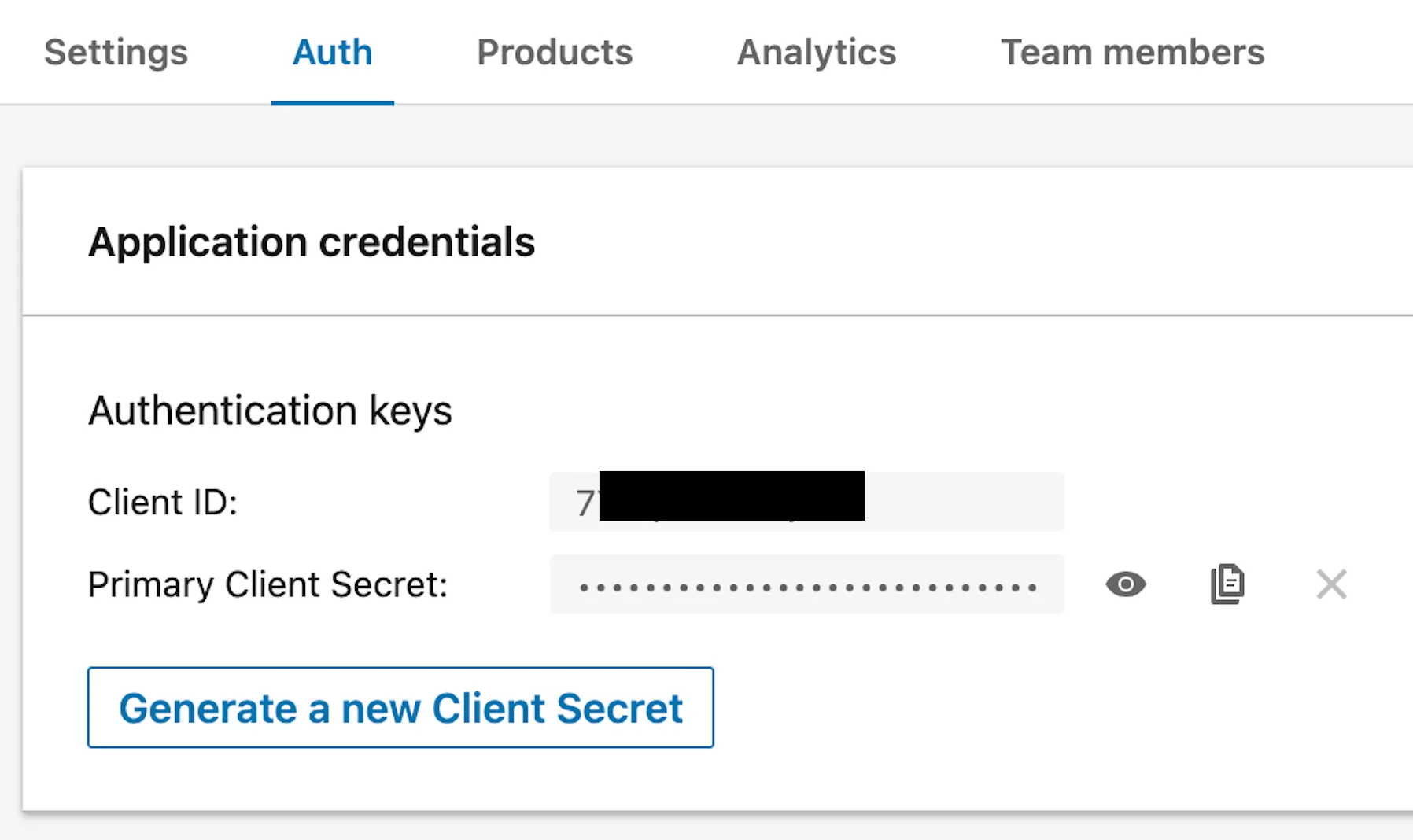
-
In Zero Trust ↗, go to Settings > Authentication.
-
Under Login methods, select Add new.
-
Select LinkedIn as your IdP.
-
In the App ID field, copy and paste the Client ID from step 9. In the Client secret field, copy and paste the Client secret from step 9.
-
Select Save.
-
In the Auth tab of your LinkedIn application, go to OAuth 2.0 settings and select the pencil icon next to Authorized redirect URLs for your app.
-
Enter the following URL:
https://<your-team-name>.cloudflareaccess.com/cdn-cgi/access/callbackYou can find your team name by going to Zero Trust ↗ > Settings > Custom Pages.
To test that your connection is working, go to Zero Trust ↗ > Settings > Authentication > Login methods > select Test next to your LinkedIn login method.
{ "config": { "client_id": "<your client id>", "client_secret": "<your client secret>" }, "type": "linkedin", "name": "my example idp"}Was this helpful?
- Resources
- API
- New to Cloudflare?
- Products
- Sponsorships
- Open Source
- Support
- Help Center
- System Status
- Compliance
- GDPR
- Company
- cloudflare.com
- Our team
- Careers
- 2025 Cloudflare, Inc.
- Privacy Policy
- Terms of Use
- Report Security Issues
- Trademark